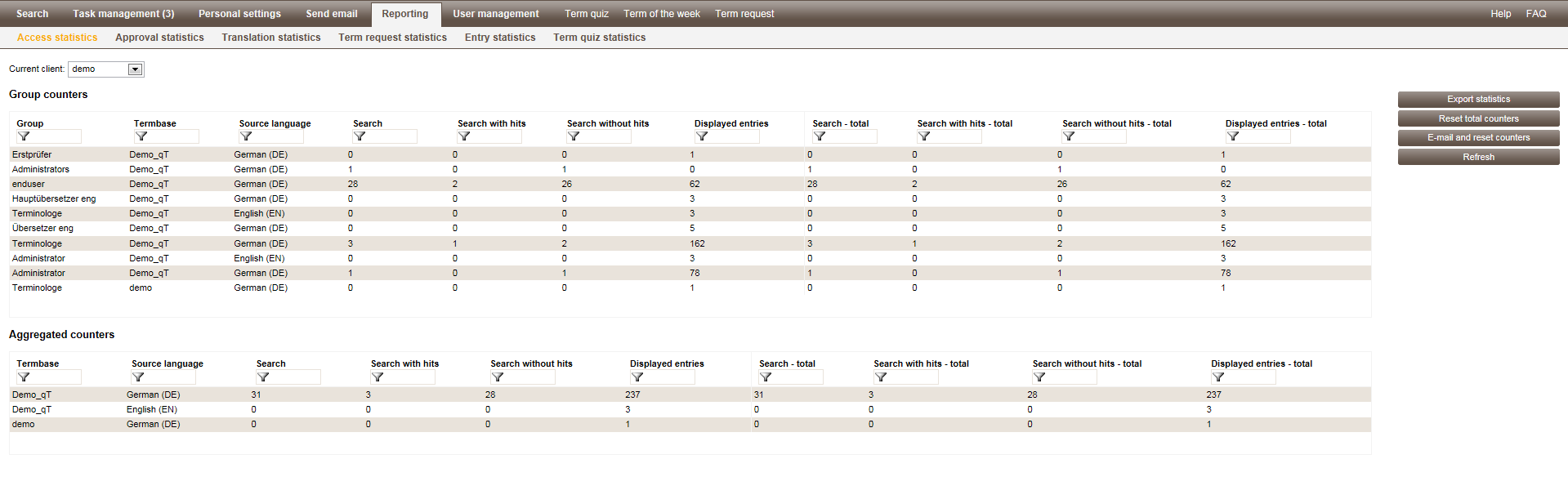Access statistics
Can be found in the tab "Access statistics" in the "Reporting" tab.
In the access statistics area you can view access data for the termbase as recorded by quickTerm.
This report is horizontally divided into two areas:
- ▪
- "Group counters"
- The most granular way of grouping access data by user group / termbase / source language.
- ▪
- "Aggregated counters"
- A less granular way of grouping access data by termbase and language.
User-level access statistics are not available due to data privacy law.
Vertically, both reports are divided into two areas separated by a vertical line.
- ▪
- The first four columns before the divider show the access statistics for the most recent report period. The report period is always reset when the statistics are automatically or manually reset.
- ▪
- The last four columns comprise the cumulative total access statistics.
Sorting and filtering lists
The overview list can be sorted by clicking on the header of the respective column. This setting will be saved for the next time you open the list.
The list can also be filtered by typing a few letters of the desired content into the header. The list will then only display those entries that contain the letters entered in the filter box.
A second filter option is available for columns containing default content (e.g., status) by simply selecting one or more attributes from a pre-defined list.
A report can be initiated in two ways:
- ▪
- Manually
- Via the "E-mail and reset counters" button
- ▪
- Automatically
- By setting up that the report should be mailed in regular intervals. You can do this in the desktop client in the server settings on the tab "e-mail". There you can enter how often you want to automatically receive the access statistics by e-mail: on the first of the month, on the last of the month, or on one or more week days (by selecting Every) and at what time. The e-mail address for the access statistics recipient can also be defined there.
Once the report has been sent – regardless of whether it has been initiated manually or automatically – the counters for the individual statistics will be reset to zero. The total counters can be set to zero using the "Reset total counters" button. As this applies to the entire access statistics data, you will receive a warning before the counters are reset.
The Export statistics button enables you to export the access statistics to a .csv file so that you process the data separately (e.g., in Excel). In this case the data is not reset.
The "Refresh" button enables the administrator to update the data if the Access statistics screen is opened for a prolonged period of time.