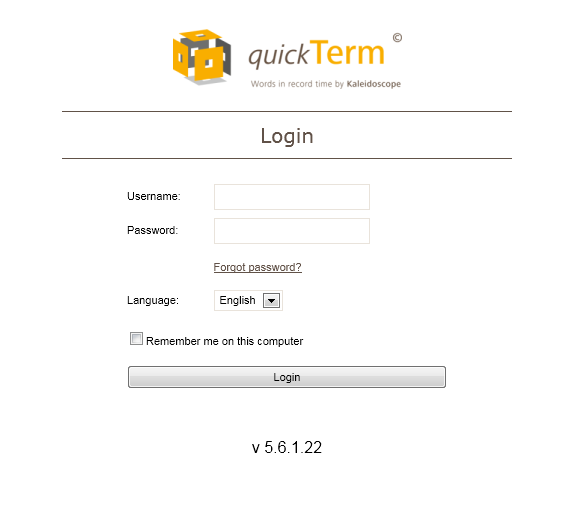Logging In and Logging Out
Anonymous login
You can configure quickTerm Web so that a pre-defined user, i.e., an "anonymous" user, is logged in automatically as soon as the website is accessed. In this case, the user is taken straight to the search screen.
The basic settings, such as GUI language, source and target languages, and search mode, can be changed as follows:
- a)
- Unlock the end user's profile in Group management in the desktop client
- b)
- Log into the web client as anonymous user
- c)
- Change GUI language
- d)
- Log off from the web client
- e)
- Finally, lock the user profile again in the desktop client.
Named login
You will be taken directly to the login screen if:
- ▪
- No anonymous login has been configured
- ▪
- You click on the link that takes you directly to the login screen, or
- ▪
- You click on "Logout" in anonymous mode.
On the login screen you can then log in to quickTerm Web using your user name and password, just as you would do in quickTerm Client. The prerequisite for this is that the administrator has already added you as a user.
Login screen
- a)
- Enter your user name and password.
- b)
- Select the GUI language.
- c)
- Click on "Login".
- d)
- If you have access to several clients, a popup window appears in which you can select the desired client. Clock on "Connect".
- ⇨
- quickTerm will log you in.
You can skip the login screen the next time you start the program by allowing quickTerm to "remember" your user name. To enable this function check "Remember me" on this computer.
It is also possible to open quickTerm Web with parameters, for example, directly logging in a certain user, or performing a search. You can find a more detailed description in quickTerm configuration.
Logout
Depending on your configuration, there are several ways you can log off:
- ▪
- Click on "Log off" in the right upper corner.
- ▪
- Click on the text "Welcome [Username]" and then click on log off.
You will be taken to the login screen. You can also simply close your browser. The quickTerm server notices this after a few seconds and logs you out automatically.
quickTerm saves all of your settings when you log out, so that you find the program exactly as it was when you log in again. An exception to this is if the administrator has disabled user profile updates. This setting is normally used for anonymous web access.
First login
When you log in as an Active Directory user for the first time (this is a special type of user management in company networks), you will receive the following message:
"Welcome! You are logging in to quickTerm for the first time. Please agree to your user information being saved on the server."
- a)
- Click on "Yes". You then receive the message:
"Please check your personal settings".
- b)
- Click on "OK". You then have the option of making changes to your settings by clicking on the "Personal settings" icon.
Forgot my Password
If you have forgotten your password, then you can click on “Forgot my password...” and quickTerm will eMail you a link to reset your password.