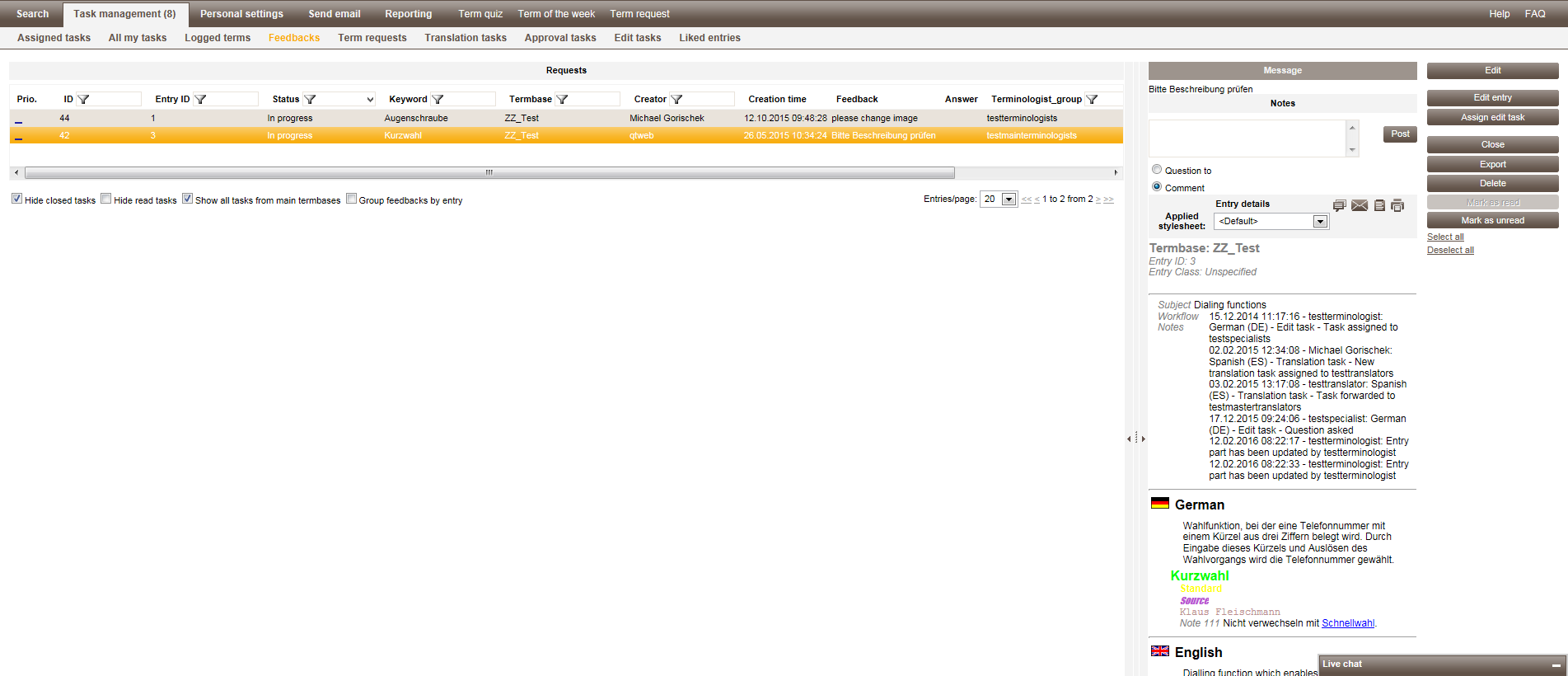Workflow for Terminology Feedback
As the terminologist, in Request management you are able to view feedback from users on existing entries.
Switch to the Request management screen. In "Assigned tasks" you can filter by feedback, or you can go straight to the "Feedback" tab. Only terminologists have access to this area.
Overview of feedback in quickTerm Web
The dialog box lists all feedback. The following filters can be applied:
- ▪
- Using the check boxes "Hide already closed feedback", "Hide read tasks" or "Show all tasks from main termbases". The last option is only available if the main terminologist has been assigned more than one termbase.
- ▪
- “Group feedbacks by entry” check box
- By selecting this check box, the terminologist can group together feedbacks belonging to the same entry.
- ▪
- Filter by Status
In this dialog box, you can do the following:
- ▪
- Read feedback by viewing the comments in the feedback column, or by clicking on "Open" to view the whole text. You can also see the text at the top right in the entry view under "Message".
- ▪
- Directly edit the entry related to the feedback by clicking on "Edit entry". This button is only active if the feedback is in the "In progress" status and you have the right to directly edit an entry.
- ▪
- Create an edit task based on the feedback by clicking on "Assign edit task". This button is only active if the feedback is in the "In progress" status.
- ▪
- Close the feedback and add a message that will then appear next to the closed feedback in the "Note" column.
- ▪
- Delete the feedback by clicking on "delete".
The feedback function in quickTerm is a "one-way street". That means you cannot act on the feedback itself, and the creator will not be notified about what has been done with his feedback. Rather, feedback serves as an input for the terminologist, who can then take this feedback and create an edit task or directly edit the entry.
"Read" and "unread" tasks
In all task lists, the buttons "Mark as read" and "Mark as unread" are available. Depending on the current task, one of these is always greyed out. Unread tasks are always displayed in bold, like in Outlook. By clicking the respective button, you can change the state.
A task is automatically changed to "read" when you select it in the list. With the "Hide read tasks" option you can hide the read tasks and only display the unread ones.
Possible statuses for feedback and what they mean
- ▪
- "In progress"
- Assigned to the terminologist, waiting for his assessment.
- ▪
- "Edit task assigned"
- An edit task was created based on this feedback
- ▪
- "Closed"
- The terminologist has dealt with the feedback and it is now closed.
Further information