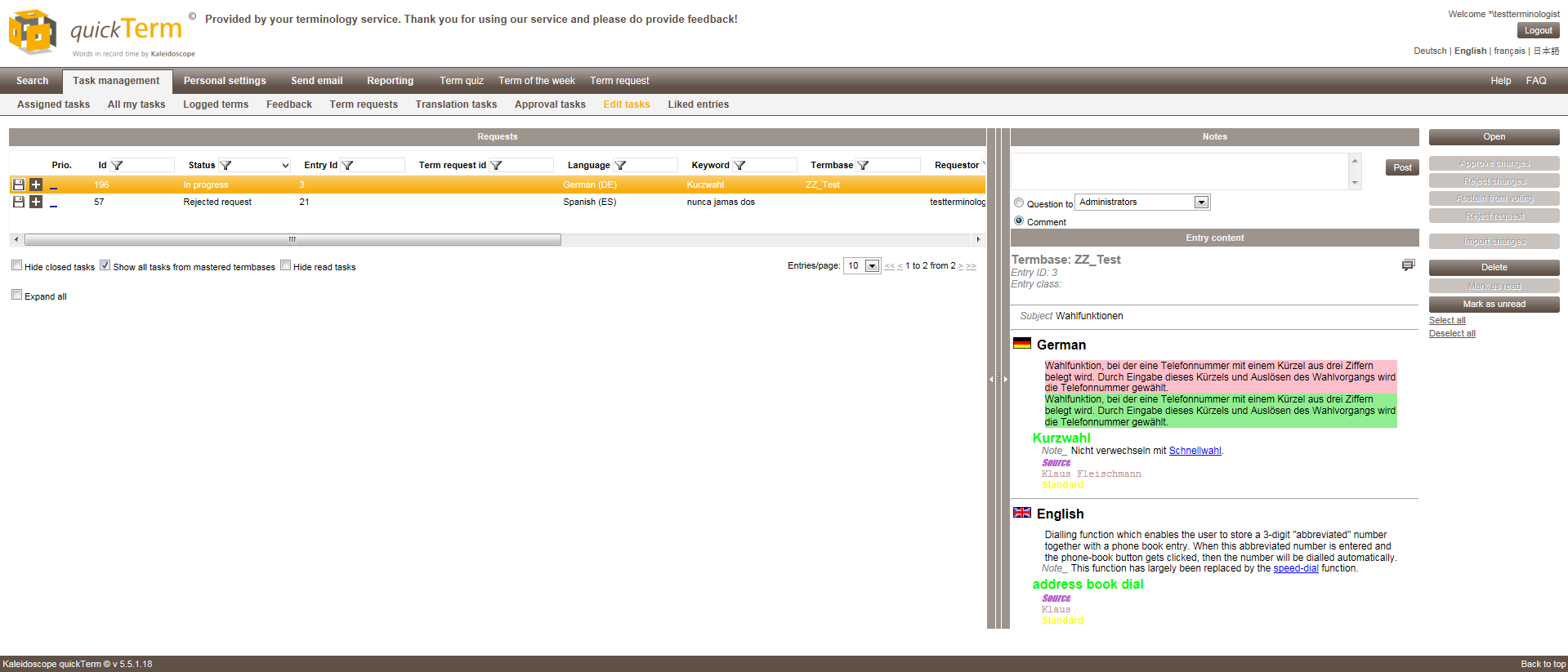Overview of Ongoing Edit Tasks
To switch to the overview of ongoing edit tasks in Request management, click on the "Edit tasks" tab.
Only terminologists have access to this area.
The dialog box lists all current edit tasks. By clicking on the display options at the bottom of the screen you can select the following views (several options can be selected):
- ▪
- Hide already closed tasks
- ▪
- Hide read tasks
- ▪
- Show all tasks from main termbases
- This option is only present if you are the main terminologist responsible for all termbases.
Click on "Expand all" to show all the individual voting results in the full list.
Possible statuses for edit tasks and what they mean
- ▪
- "Initial checking"
- When an end user requests a change, it is assigned to the initial checker. If no initial checker is configured, it goes directly to the terminologist.
- ▪
- "Request"
- If an end user requests a change and an initial checker has not been defined or if the initial checker has completed his check, the change request is assigned to the terminologist.
- ▪
- "Rejected request"
- When a terminologist or initial checker rejects the request submitted by an end user, i.e., the request is not converted into a task.
- ▪
- "In progress"
- When the terminologist creates a new edit task – either a completely new task, or by converting a request into a task.
- ▪
- "Closed"
- As soon as the terminologist uses an edit task, i.e., the changes are written to the entry or term request.
Overview Edit Tasks
In this dialog you can perform the following actions:
- ▪
- Monitor current edit tasks
- A checkmark, cross or minus symbol shows you which groups have already approved (green checkmark) or rejected (red crossed out box) which entries, and those that have abstained from voting (minus symbol). The "Temporary delegation" icon (
 ) indicates that a task was temporarily delegated from one terminologist to another terminologist group. This is done by manually assigning the edit task to a different group.
) indicates that a task was temporarily delegated from one terminologist to another terminologist group. This is done by manually assigning the edit task to a different group.
- ▪
- You can also click directly in the various boxes and thus "override" the edit tasks for the respective group, i.e., cancel or perform the approvals yourself. To avoid accidental changes, you must still click on the small floppy disk icon "Save direct changes" on the far left to save the change.
- ▪
- To the right of the vertical divider bar you can see the work that has already been carried out for this task and any comments from the editor. Old field values in the entry are highlighted in red and new values are highlighted in green.
- ▪
- When an edit task has been approved by all groups, you can apply it to the details view in the termbase entry or the term request. For more details see Fertige Zusatzinformation übernehmen.
- ▪
- You can also reject an edit task.
- ▪
- In addition, depending on the status, you can ask for information (only enabled if the requestor is not an anonymous end user) or answer a received information request.
- ▪
- By clicking on "Delete", you can delete an edit task.
You can add new comments or make subsequent changes to your own comments. The terminologist can also see these comments and, if applicable, respond to information requests. You can also send targeted questions to individual groups.
You can copy the comment text in quickTerm Client (place the cursor in the comments area and right-click).
Possible states of change tasks and what they mean
- ▪
- "Initial checking"
- The change request is at the initial checking stage (before allocation to the terminologist).
- ▪
- "Request"
- A change request has been created and is assigned to a terminologist group.
- ▪
- "Rejected request"
- The change request was rejected by the initial checker or the terminologist.
- ▪
- "Closed"
- The changes requested were approved and imported into the entry.
Possible statuses for edit tasks and what they mean
- ▪
- "In progress"
- The edit task has been created by the terminologist, based on a change request or simply by sending an entry or a term request into edit. Not all votes have been cast yet.
- ▪
- "All approved"
- All groups assigned to the edit task have approved the suggested edits.
- ▪
- “All voted”
- All groups assigned to the edit task have approved the suggested edit or have abstained from voting.
- ▪
- "Rejected"
- At least one of the groups assigned to the edit task have rejected the suggested edit.
- ▪
- “Rejected task”
- One of the approver groups has rejected to work on the edit task.
- ▪
- "Closed"
- The changes suggested in the edit task were imported into the entry or term request.