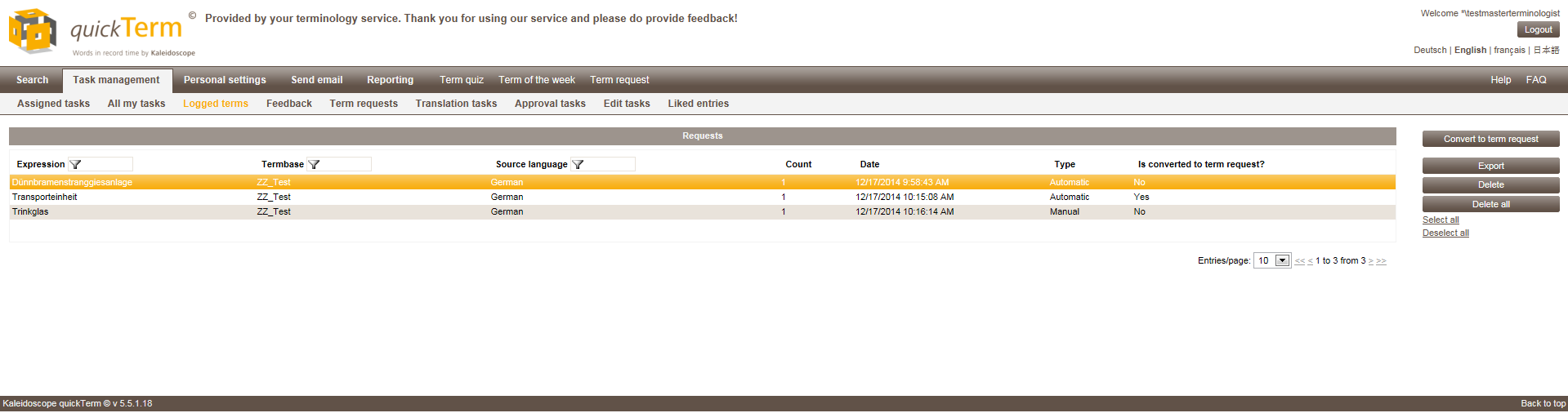Workflow for Logged Terms
Overview of logged terms in quick Term Web
In this screen, you can find the list of logged terms.
Two attributes are available in the "Type" column:
- ▪
- "Manual"
- If logging has been requested manually
- ▪
- "Automatic"
- After an unsuccessful search, in accordance with the setting configured for this
Depending on the server settings, identical search requests are added together (i.e., the number is logged), or alternatively the date of each individual search request is shown (for more details see Termbase Settings chapter in quickTerm configuration).
You can export this list in CVS format by clicking on "Export". The list can then be opened in Excel for further processing, etc. Once this is done, clicking on "Delete all" clears the list again. Individual logged search requests can also be deleted by clicking on "Delete". The list can also be sorted by clicking on the relevant column header (e.g., frequency of the request).
Convert to term request
Highlight the logged term for which you want to create a term request. (You can also do this for several logged terms at once, however they must relate to the same termbase and source language). The term request window that has been autofilled with the term entry will then open. Normally, this is only useful for terms for which a term request has not yet been created. Note that as the administrator you can define a threshold such that a term request is created completely automatically after a specified number of unsuccessful searches (see Task Settings).