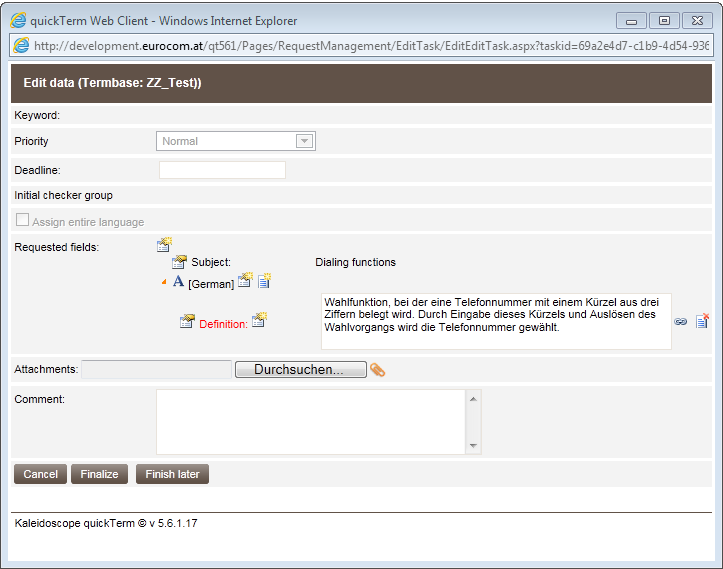Editing a Task
Editing a task
To edit the task proceed as follows:
- a)
- Select the task from the list.
- b)
- Click on "Open" to open the details about the edit task.
- ⇨
- The "Edit task" dialog box appears.
- c)
- Enter additional information in the fields displayed in red. The other fields contain information that either the terminologist has already added to the termbase or the requester has entered in the term request.
You can add new terms to an entry with the icon.
icon.
You can delete terms from an entry with the icon.
icon.
You can delete the content of a field with the icon.
icon.
If you want to close the task later, you can do so by clicking "Finish later".
- d)
- If you want to close the task later, you can do so by clicking "Finish later". Otherwise, click on "Finalize".
- ⇨
- The information you have entered is saved and shown in the overview. Your approval is automatically granted for this entry.
"Edit task" dialog
Voting on changes made by other users
To approve or reject the additional information provided by your colleagues: Select the relevant entry from the list and then click the desired button:
- ▪
- "Approve changes"
- By clicking this button you are accepting the changes.
- ▪
- "Reject change"
- By clicking this button you are rejecting the changes. In this case you should also enter a comment or provide additional information.
- ▪
- "Abstain from voting"
- If you "do not mind", you can register this by clicking this button.
Your approval, rejection or abstention from voting will be saved, and the task will be hidden from the "Assigned tasks" list.