Edit entry
This feature is available to any user group except for end users and administrators. It has to be activated by the administrator.
"Edit entry" dialog
- a)
- Open the entry by running a search for it.
- b)
- Click on "Edit entry".
- ⇨
- The "Edit entry" dialog box opens. You can now edit the entry.
You can add new terms to an entry with the button.
button.
You can delete terms from an entry with the button. Please note that you need to have at least one term per language in order to store the entry.
button. Please note that you need to have at least one term per language in order to store the entry.
You can add additional (multiple) fields to an entry with the button.
button.
You can delete the content of a field with the button.
button.
You can add new languages to an entry with the button. If a translation task is currently running in one of the languages, then this language can not be edited directly and will not be shown.
button. If a translation task is currently running in one of the languages, then this language can not be edited directly and will not be shown.
You can delete an entire language from the entry with the button. Before quickTerm deletes a language, you will be asked if you are sure.
button. Before quickTerm deletes a language, you will be asked if you are sure.
By right mouse clicking any term and selecting an existing field, you can add a second instance of that field to the term. This is only possible, however, if this field is set up as "multiple" in the termbase definition.
- a)
- Eventually, click on "Save changes" to save the changes to the termbase.


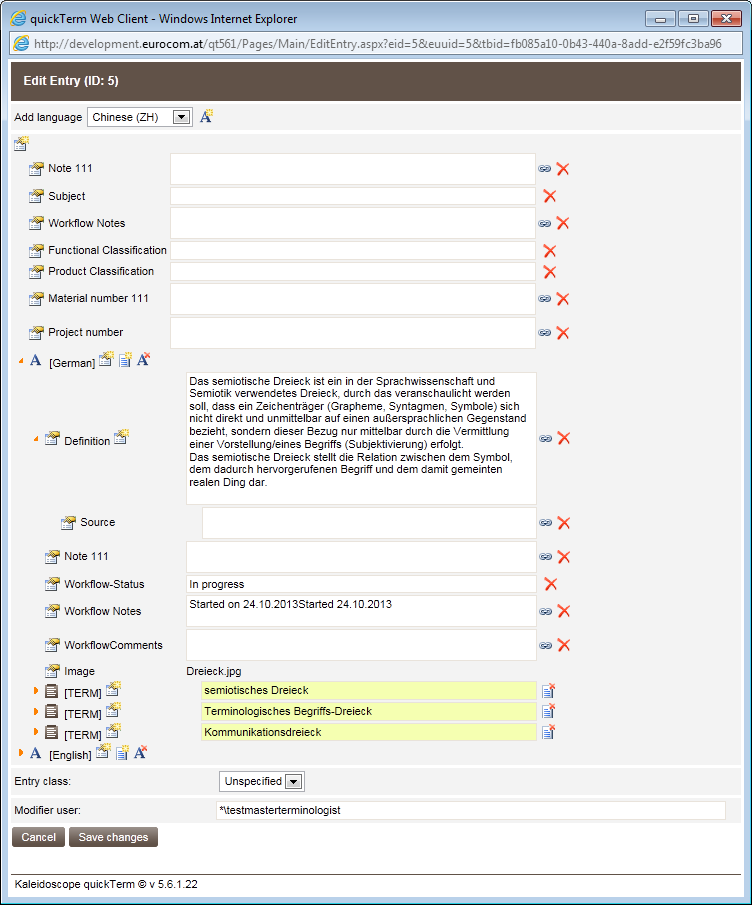

 icon indicates that these fields are locked.
icon indicates that these fields are locked.